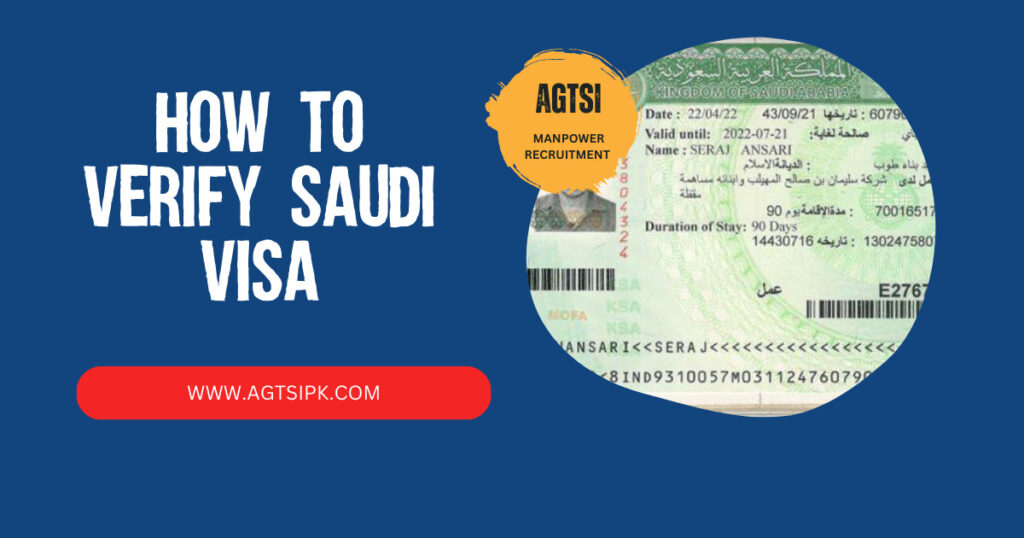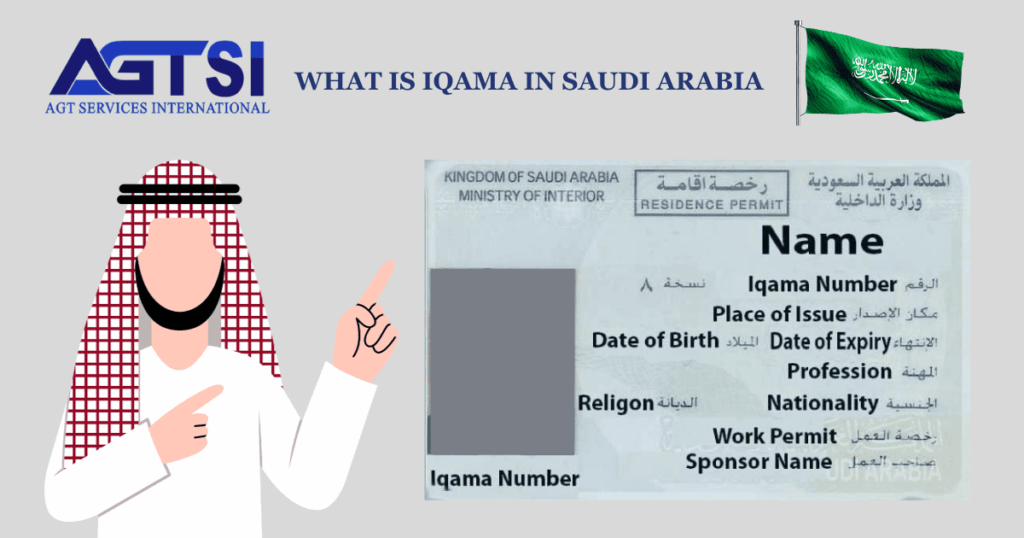Introduction:
Embark on a guide to effortlessly change the passwords for STC wifi, Modem or Router passwords. Explore 8 diverse devices from Huawei and Alcatel, with a focus on enhancing security. Navigate through user-friendly steps for password adjustments, ensuring a seamless and personalized wifi experience. Whether resetting passwords or exploring router logins, this guide is your shortcut to mastering the password change journey.
How To Change STC wifi Password
The initial step in changing the STC wifi password is to identify the device’s model number and manufacturer.
Find Out the Device Model:
The primary step in changing the STC wifi password involves obtaining information about the device’s model number and manufacturer. The model number is commonly situated on a label at the rear of the Modem.
Explore Huawei Devices: DSL, Fiber-Optic, 5G, and Home Broadband:
Many devices that customers commonly use are from the Huawei family. These models are widely prevalent and easily recognizable in various locations. Following, these models will come into view.
- HG658B DSL Modem
- HG8245Q FTTH Fiber Optic Modem
- HG658v2 DSL Modem
- HG658v2 VDSL 102 V2 Fiber Optic Home Broadband Modem
- HG8245T Modem
- E5577 MBB Pocket MyFi Device
Alcatel-Lucent Modems in STC:
Many Alcatel Lucent STC devices are available, but these two devices are frequently utilized.
- G-240W-B ONT (Optical Network Terminal)
- I-240W-A ONT
How To Change the Password For STC wifi Huawei Devices:
To begin, familiarize yourself with Huawei HG8245Q FTTH, HG658v2 VDSL 102 V2 for home broadband, and HG8245T Modems. If you intend to change the password for STC wifi password, establish a connection to the device either through a cable or via wifi.
The following process is identical to the Huawei devices noted above.
- Open your internet browser and type 192.168.100.1 into the address bar.
- Input the username or login details “telecom admin” and the password as “admin telecom.”
- If you encounter difficulty accessing the ‘Settings Page,’ press the small reset button for approximately 10 seconds. Allow the device to reset, then repeat the procedure.
For 2.4G and 5G bands, the procedure slightly differs from the above Huawei devices when changing the STC wifi password and username.
The settings for both 2.4G and 5G connections are similar. If you have a 2.4G or 5G connection, select “WLAN” from the top menu. For 2.4G and 5G, navigate to the basic network setting for each connection. For the remaining process, Follow the following easy steps, which are similar for both connections.
- Go to the SSID Name section.
- Rename the wifi as per your choice.
- In Authentication Mode, choose WPA/WPA2 Pre Shared Key.
- Input a fresh wifi password into the WPA PreShared Key field.
- Click on “Apply” to save the changes.
Read This Also: How to Check STC Bills Online In KSA?
Changing the STC wifi password For HG658B DSL Modem Fiber-Optic:
The process for changing the wifi password on HG658B DSL Modem Fiber-Optic devices differs slightly from other Huawei models. Here, we outline the specific steps for updating the wifi password on HG658B DSL Modem Fiber-Optic devices.
- Open your internet browser and type “192.168.1.1” into the address bar.
- Use the default login credentials, with “admin” entered as both the username and password.
- Navigate to the “Basic” section on the left menu, then click on “Wireless Settings.”
- Locate the SSID (wifi name) and modify it according to your preference.
- To change the password, select “WPA2-PSK” under security mode.
- A field for the PreShared Key will appear. Enter your new wifi password and click on “Submit” to save the changes.
How to change the password for STC wifi Huawei E5577 MBB Pocket MyFi Devices
Modifying the wifi password for STC Huawei E5577 MBB Pocket MyFi Device involves the following steps:
- Open your web browser and enter 192.168.8.1 in the address bar.
- Access the main settings menu by logging in with the default username and password, both set as “admin.”
- Click on WLAN and navigate to WLAN Basic Settings.
- Adjust the security mode to WPA/WPA2-PSK for enhanced security.
- Enter your preferred new wifi password and save the settings to implement the changes.
Read This Also: How to Stop STC Automatic Balance Deduction?
How to Change STC wifi Password For Alcatel Modems:
STC incorporates two Alcatel Modems, G-240W-B ONT and I-240W-A ONT. Changing the STC wifi password for Alcatel Modems involves a distinct process compared to Huawei devices. Let’s explore the straightforward steps for updating the wifi password on Alcatel devices.
- Access STC settings by opening your web browser and entering 192.168.1.1.
- Use ‘admin’ as your username to log in.
- Use ‘admin’ as the password to proceed to the main settings menu.
The settings page is directly in front of you. Click on the settings menu shown on the left side.
- Navigate to the “Network” option within the menu.
- Click on the “Wifi” subcategory under the Network settings.
- In the “Encrypt Mode” section, choose “WPA/WPA2 Personal.”
- Three new options will emerge: focus on the “WPA Key.”
- Input the desired new wifi password in the provided field.
- Save the changes by selecting the “Save” button.
Read This Also: How to Check Available Funds on Iqama With Absher?
STC Routers Logins:
The method for logging into your STC router varies depending on the manufacturer, with Alcatel and Huawei being the primary brands used by STC. For Alcatel routers, the default login URL is 192.168.1.1. Meanwhile, STC Huawei routers and modems offer three default login addresses: 192.168.1.1, 192.168.8.1, and 192.168.100.1. These addresses serve as entry points to access the router’s settings and configuration options. When attempting to log in, it’s crucial to use the correct login URL corresponding to your router’s brand, ensuring a seamless access experience.
Legal and Safety Reminders:
Before proceeding with any changes to your STC wifi, Modem, or router settings, it is crucial to adhere to legal and safety guidelines to ensure a secure and lawful experience.
- User Responsibility: Users are reminded that any adjustments made to network settings are their responsibility. Exercise caution and refrain from making changes unless you are confident in your understanding of the process.
- Authorization: Ensure that you have the proper authorization to modify network settings, especially in shared or public environments. Unauthorized access to network devices could breach terms of service and legal agreements.
- Security Practices: Abide by best security practices when creating new passwords. Pick strong and different passwords, avoiding easy-to-guess information. Regularly update passwords to maintain a secure network environment.
- Device Compatibility: Confirm that any alterations comply with the terms of use for your specific Huawei or Alcatel devices. Some modifications may affect warranty terms or device functionality.
- Data Privacy: Exercise caution when sharing login credentials. Avoid sharing sensitive information, and keep usernames and passwords confidential. Be aware of phishing attempts and only log in through official channels.
- Legal Compliance: Ensure that your actions align with local and international laws regarding network usage and data privacy. Unauthorized access or misuse may have legal consequences.
- Safety Precautions: If encountering difficulties, use caution when performing a device reset.
- Follow the instructions provided by the manufacturer and take necessary precautions to avoid potential disruptions to your network service.
Read This Also: How to Pay STC Bills Online in KSA?
Summary:
To sum it up, this guide helps you easily change the password for STC wifi password on different Huawei and Alcatel devices. It’s like a roadmap with simple steps to make your wifi safer and fit your preferences. Whether you have a DSL modem, fibre-optic device, or a pocket MyFi gadget, the guide explains each part clearly. So, if you want to make your wifi more secure and give it your touch, this guide is like your friendly helper, showing you the way step by step. Just follow along, and you’ll be the master of changing the STC wifi password in no time!
FAQS(Frequently Asked Questions)
How do I change my WiFi modem password?
To change the password for STC WiFi modem password, connect to the device through cable or WiFi. Open a web browser, enter 192.168.100.1, log in with “telecom admin” and “admin telecom,” navigate to WiFi settings, input a new password in the WPA PreShared Key field, and click “Apply” to save.
How can I change my STC pocket WiFi password?
For STC Huawei E5577 MBB Pocket MyFi Device, enter 192.168.8.1 in the browser, log in with “admin,” go to WLAN Basic Settings, change security mode to WPA/WPA2-PSK, input new WiFi password, and save settings.
How do I reset my WiFi router admin password?
To reset the admin password, follow specific steps for your device. For HG658B DSL Modem Fiber-Optic, enter “192.168.1.1,” log in with “admin,” go to Wireless Settings, modify the WiFi password, and submit changes.
What is the STC 192.168 admin password?
The default admin password for STC modem settings at 192.168.100.1 is usually “admin telecom.” If you face issues, reset the device by pressing the reset button for 10 seconds and re-login with the default credentials.